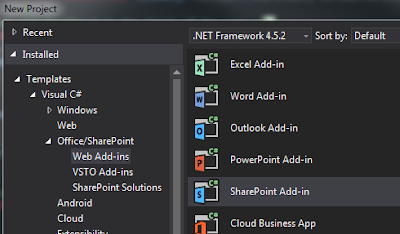Below are few very generic Jquery / Javascript functions which can be used by SharePoint developer in daily activities.
var getFileName = function () {
var chkVisible = $('[id*="_onetidIOFile"]').is(':visible');
var filename;
if (chkVisible) {
filename = $('[id*="_onetidIOFile"]').val() + $("span[dir='ltr']").text();
}
else {
filename = $("[id*='_onetidIOFile']:eq(1), span[dir='ltr']").text();
}
return filename;
}
var setTitleField = function (strTitleVal) {
$("input[Title='Title']").val(strTitleVal);
}
var hideTitleRow = function () {
$("input[Title='Title']").closest('tr').hide();
}
var hideInputFieldRow = function (fldName) {
$("nobr:contains('" + fldName + "')").closest("tr").hide();
}
var btnTextChange = function () {
//setButtonAvailability(
//currentElem ,
//strCondition
//btnValue
setButtonAvailability(this, 'This file can be Published to SP', 'Publish File');
}
var setButtonAvailability = function (currElem, strCondition, btnValue) {
//currentElem ,
//strCondition
//btnValue
if ((currElem.innerText === strCondition) && ($("input[value$='" + btnValue + "']").is(":disabled"))) {
$("input[value$='" + btnValue + "']").prop('disabled', false);
}
else if ((currElem.innerText != strCondition)) {
$("input[value$='" + btnValue + "']").attr("disabled", "disabled");
}
}
var changeButtonValue = function (btnID, strNewValue) {
var btnVal = document.getElementById(btnID).value;
$("input[value$='" + btnVal + "']").attr('value', strNewValue);
}
var IsValidFileName = function (strFileName) {
var fileNameAdditionalDots = new RegExp("[(?!\.\w*$)\.]");
var fileNameSpecialCharacters = new RegExp("[~#%&*{}<>':;?/+|\"]");
if (strFileName !== '') {
//if (fileNameSpecialCharacters.test(strFileName) || fileNameAdditionalDots.test(strFileName)) {
if (fileNameSpecialCharacters.test(strFileName)) {
alert("Please remove the special characters or additional dots from the file name.");
return false;
}
else {
return true;
}
}
else {
alert("File name cannot be empty.");
return false;
}
}
var ifSelectionSelected = function (strDocType,strFldName) {
if (strDocType === '' || strDocType === '(None)') {
alert('Please select value for field '+strFldName);
return false;
}
else {
return true;
}
}
var stringEncripte = function (strToEncript) {
var xorKey = 129;
var EncryptedString = '';
for (i = 0; i < strToEncript.length; ++i) {
EncryptedString += String.fromCharCode(xorKey ^ strToEncript.charCodeAt(i));
}
return EncryptedString;
}
var DisableBtnIfPublished = function (isPublishedFieldID, btnValue) {
var isPublished = GetField(isPublishedFieldID);
if (isPublished.checked) {
$("input[value$='" + btnValue + "']").attr("disabled", "disabled");
}
else {
$("input[value$='" + btnValue + "']").prop('disabled', false);
}
}
var isElementVisible = function (strControl, strControlText) {
return $(strControl).filter(function () {
return $(this).text() === strControlText;
}).is(':visible');
}
var ToggleButtonBehavior = function () {
if (isElementVisible('div', 'Please select a Document Type.')) {
$("input[value$='Publish File']").attr("disabled", "disabled");
}
else if (isElementVisible('table', 'This file has failed validation. Please see below for details:')) {
$("input[value$='Publish File']").attr("disabled", "disabled");
}
else if (isElementVisible('table', 'This file has passed column name validation')) {
var isPublishedFldId = $("input[Title='Is Published']").attr('id');
DisableBtnIfPublished(isPublishedFldId, 'Publish File');
}
else {
$("input[value$='Publish File']").attr("disabled", "disabled");
setTimeout(ToggleButtonBehavior, 1000);
}
try {
SP.SOD.executeOrDelayUntilScriptLoaded(SP.UI.ModalDialog.get_childDialog().autoSize(), 'sp.ui.dialog.js');
}
catch (error) {
/*console.log('Waiting for File Validation.');*/
}
}